■ Kubernetes Tutorial Series
In this series, we will go through some Kubernetes concepts and explain how these concepts works by examples.
My name is Hesham Karm, I am working as a backend developer at AnyManager. Our team is using Kubernetes to deploy our apps on GCP (production) so we need to test the new Kubernetes changes before we apply these changes to production, in this series we will try to cover Kubernetes concepts, basics and some advanced topic like:
-
– How to deploy a simple django app on minikube (we will cover this topic in this article).
– How to deploy celery on minikube (will be published later).
– How to deploy django + celery on GKE production (will be published later).
– How to use HPA/VPA to scale our web server (will be published later).
– How to create kubernetes custom metrics to scale celery workers based on redis/rabbitmq message queue (will be published later).
– How to create kubernetes custom metrics (stackdriver) to scale celery workers based on redis/rabbitmq message queue (will be published later).
– How to hardening your cluster’s security (will be published later).
■ How to Deploy a Simple Django App on minikube
This article focuses on implementing the kubernetes hello-minikube tutorial adapted to a conventional Django application. The codebase for this tutorial can be cloned from my github repo.
Requirements:
OS:
– Mac OS System / Linux
– this tutorial uses macOS Big Sur version: v11.3.1
Minikube:
– Minikube is one of the easiest ways to run a single node Kubernetes cluster locally. you can install it from here
– version: v1.20.0
Docker:
– Docker is a set of platform as a service products that use OS-level virtualization to deliver software in packages called containers. you can install it from here
– version v20.10.6
Kubectl
– The Kubernetes command line tool is called kubectl and is used to deploy and manage applications. This is done by creating, updating and deleting components as well as inspecting cluster resources, you can install it from here
■ 1. Project Source Code:
In order to get the best of this tutorial, the project github repo should be cloned:
$ git clone https://github.com/hishamkaram/minikube-tutorial.git
■ 2. Minikube
To start the Kubernetes cluster using minikube, run the command:
$ minikube start
😄 minikube v1.20.0 on Darwin 11.3.1 (arm64)
✨ Automatically selected the docker driver
👍 Starting control plane node minikube in cluster minikube
🚜 Pulling base image ...
💾 Downloading Kubernetes v1.20.2 preload ...
> preloaded-images-k8s-v10-v1...: 514.95 MiB / 514.95 MiB 100.00% 6.07 MiB
> gcr.io/k8s-minikube/kicbase...: 324.66 MiB / 324.66 MiB 100.00% 2.74 MiB
> gcr.io/k8s-minikube/kicbase...: 324.66 MiB / 324.66 MiB 100.00% 5.05 MiB
🔥 Creating docker container (CPUs=2, Memory=3885MB) ...
🐳 Preparing Kubernetes v1.20.2 on Docker 20.10.6 ...
▪ Generating certificates and keys ...
▪ Booting up control plane ...
▪ Configuring RBAC rules ...
🔎 Verifying Kubernetes components...
▪ Using image gcr.io/k8s-minikube/storage-provisioner:v5
🌟 Enabled addons: storage-provisioner, default-storageclass
🏄 Done! kubectl is now configured to use "minikube" cluster and "default" namespace by default
– This command will run several processes including: – The creation and configuration of a Virtual Machine which runs a single-node cluster. – Setting the default kubectl context to minikube. – The status of the minikube cluster can be determined by running the following command:
$ minikube status
minikube
type: Control Plane
host: Running
kubelet: Running
apiserver: Running
kubeconfig: Configured
– The docker command line in the host machine can be configured to utilize the docker daemon within minikube by running:
$ eval $(minikube docker-env)
– There are many management commands that are used by kubectl to view the state of the Kubernetes cluster. Fortunately, minikube provides a dashboard so we don’t have to worry about all the explicit commands. To view the dashboard, run the command:
$ minikube dashboard
🤔 Verifying dashboard health ...
🚀 Launching proxy ...
🤔 Verifying proxy health ...
🎉 Opening http://127.0.0.1:50317/api/v1/namespaces/kubernetes-dashboard/services/http:kubernetes-dashboard:/proxy/ in your default browser...
This opens the default browser and displays the current state of the Kubernetes cluster.
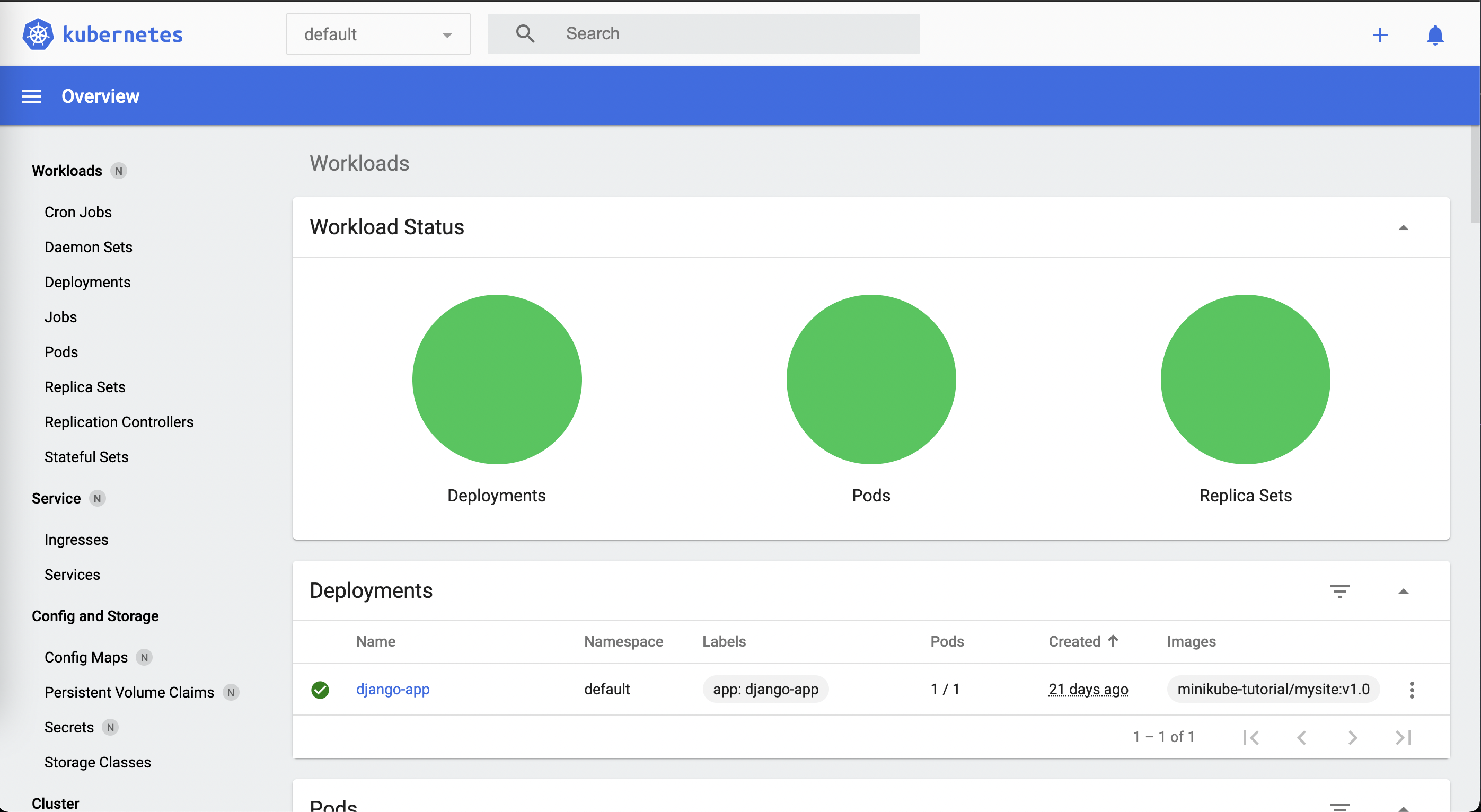
■ 3. Docker
As Kubernetes expects a containerized application, we will be using docker to get started. It’s assumed docker has already been installed and we are using the minikube docker daemon.
– The following Dockerfile is in the root directory under this path ./docker/Dockerfile:
FROM python:3.9.2-slim-buster
LABEL maintainer="AnyManager Dev Team<dev@anymanager.io>"
# environment variables
ENV DEBCONF_NOWARNINGS yes
ENV USER_NAME appuser
ENV APP_DIR app
ENV FULL_DIR /home/${USER_NAME}/${APP_DIR}
ENV PORT 8080
ENV USER_UID 1010
ENV GROUP_GID 1010
ENV SYSTEM_VERSION_COMPAT 1
ENV PIP_DISABLE_PIP_VERSION_CHECK 1
ENV PIP_NO_CACHE_DIR 1
ENV PYTHONUNBUFFERED 1
# create non root user
RUN groupadd -g ${GROUP_GID} ${USER_NAME} && useradd -u ${USER_UID} -m -g ${USER_NAME} ${USER_NAME} && mkdir -p ${FULL_DIR}
# change the current path in the contianer
WORKDIR ${FULL_DIR}
COPY requirements.txt requirements.txt
# install python libraries
RUN pip install -r requirements.txt
COPY . .
RUN chown -R ${USER_NAME}:${USER_NAME} ${FULL_DIR} && \
find ${FULL_DIR} -type f -exec chmod 644 {} \; && \
find ${FULL_DIR} -type d -exec chmod 755 {} \; && \
chgrp -R ${USER_NAME} ${FULL_DIR}
# cleanup image
RUN rm -rf ~/.cache/pip && rm -rf /root/.cache
RUN apt autoremove --purge -y && apt autoclean -y && apt-get clean -y
RUN rm -rf /var/lib/apt/lists/* && apt-get clean -y && \
rm -rf /var/lib/apt/lists/* /tmp/* /var/tmp/*
RUN echo "Yes, do as I say!" | apt-get remove --force-yes login && \
dpkg --remove --force-depends wget
USER ${USER_NAME}
CMD python manage.py runserver 0.0.0.0:${PORT}
– The Dockerfile first defines the base image to build from, where in this case it’s the python:3.9.2-slim-buster image.
– The LABEL instruction is then used to add metadata to the image. This is the recommended way to specify the package maintainer as the MAINTAINER instruction has been deprecated.
– The ENV directive sets the project root environmental variable, where the variable can be reused in several places as $. This allows for one point of modification in case some arbitrary variable needs to be changed.
– We create a non root user for some security reasons using:
RUN groupadd -g ${USER_UID} ${USER_NAME} && useradd -u ${GROUP_GID} -m -g ${USER_NAME} ${USER_NAME} && mkdir -p ${FULL_DIR}
– The current working directory is then set using the WORKDIR instruction. The instruction resolves the $FULL_DIR environmental variable previously set. The working directory will be the execution context of any subsequent RUN, COPY, ENTRYPOINT or CMD instructions, unless explicitly stated.
– The COPY instruction is then used to copy the requirements.txt file from the current directory of the local file system and adds them to the file system of the container. Copying the individual file ensures that the RUN pip install instruction’s build cache is only invalidated (forcing the step to be re-run) if specifically the requirements.txt file changes, leading to an efficient build process. See the docker documentation for further details. It’s worth noting the COPY as opposed to the ADD instruction is the recommended command for copying files from the local file system to the container file system.
– install project requirements using:
RUN pip install -r requirements.txt
– The rest of the project files are then copied into the container file system. This should be one of the last steps as the files are constantly changing leading to more frequent cache invalidations resulting in more frequent image builds. – Change the project files permission and ownership to non root user which we created before with this instruction:
RUN chown -R ${USER_NAME}:${USER_NAME} ${FULL_DIR} && \
find ${FULL_DIR} -type f -exec chmod 644 {} \; && \
find ${FULL_DIR} -type d -exec chmod 755 {} \; && \
chgrp -R ${USER_NAME} ${FULL_DIR}
– Please check this tutorials for more details about file permissions – Minimise the amount of data stored in that particular docker layer by removing cache and apt cache using:
RUN rm -rf ~/.cache/pip && rm -rf /root/.cache
RUN apt autoremove --purge -y && apt autoclean -y && apt-get clean -y
RUN rm -rf /var/lib/apt/lists/* && apt-get clean -y && \
rm -rf /var/lib/apt/lists/* /tmp/* /var/tmp/*
– The final instruction executed is CMD which provides defaults for an executing container. In this case the default is to start the python web server.
Building Docker
use the following command format to build the required docker image based on the Dockerfile:
$ docker build -f docker/Dockerfile -t <IMAGE_NAME>:<TAG> .
The :<TAG> parameter though optional, is recommended in order to keep track of the version of the docker image to be run e.g. docker build -f docker/Dockerfile -t minikube-tutorial/mysite:v1.0 . . The <IMAGE_NAME> can be any arbitrary string, but the recommended format is <REPO_NAME>/<APP_NAME> .
In order to list the built image within the minikube docker environment, run:
$ docker images
minikube-tutorial/mysite v1.0 bd269e74149e 3 seconds ago 148MB
■ 4. Deployment
Kubernetes uses the concept of pods to run applications. There are different controllers used to manage the lifecycle of pods in a Kubernetes cluster. However, a Deployment controller forms one of easiest ways to create, update and delete pods in the cluster.
– Kubernetes commands can be executed by an imperative or declarative approach. – Imperative commands specify how an operation needs to be performed: “Imperative” is a command – like “kubectl create service nodeport “. – Declarative approach is done by using configuration files which can be stored in version control. The preferred method is the declarative approach as the steps can be tracked and audited.
We will use declarative approach.
■ Creating a Deployment
we can find in kubernetes docs an example of a Deployment. It creates a ReplicaSet to bring up three nginx Pods, let check out our deployment yaml for webserver which can be found user this path k8s/web-deployment.yaml:
apiVersion: apps/v1
kind: Deployment
metadata:
name: django-app
labels:
app: django-app
spec:
replicas: 1
selector:
matchLabels:
app: django-app
template:
metadata:
labels:
app: django-app
spec:
containers:
- name: django-app
image: minikube-tutorial/mysite:v1.0
imagePullPolicy: IfNotPresent
ports:
- containerPort: 8080
env:
- name: POD_IP
valueFrom:
fieldRef:
fieldPath: status.podIP
- name: HOST_IP
valueFrom:
fieldRef:
fieldPath: status.hostIP
From the spec file:
– The metadata: name field describes the deployment name, whereas the metadata: labels describes the labels for the deployment i.e. can be thought of as a tagging mechanism.
– The spec: replicas field defines the number of pods to run.
– The spec: selector: matchLabels field describes what pods the deployment should apply to.
– The spec: template: metadata: labels field indicates what labels should be assigned to the running pod. This label is what is found by the matchLabels field in the deployment.
– The spec: template: spec field, contains a list of containers that belong to this pod. In this case it indicates the pod has one container as it only has one image and name in the list.
– The deployment exposes port 8000 within the pod as defined in the spec: template: spec: containers: ports field.
– there are too many different ways to pass envriment variables to your container but right now, we are using the simplest way because we do not have secrets, please check the docs.
let’s create our deployment using the following command:
$ kubectl apply -f k8s/deployment.yaml
let’s check if the deployment is created or not using the following command:
$ kubectl get deployments
NAME READY UP-TO-DATE AVAILABLE AGE
django-app 1/1 1 1 17m
we can check the created pods using:
$ kubectl get pods
NAME READY STATUS RESTARTS AGE
django-app-55c6fbcffd-dvc7t 1/1 Running 0 17m
we can ssh into the django-app container using the following command:
$ kubectl exec -it <pod_name> <container_name> -- /bin/bash
– in our case pod name is django-app-55c6fbcffd-dvc7t
django-app
if you can see this appuser@django-app-55c6fbcffd-dvc7t:~/app$ in your terminal, you already in the django-app container then migrating the database using python manage.py migrate
■ 5. Services
When a deployment is created, each pod in the deployment has a unique IP address within the cluster. However, we need some kind of mechanism to allow the access of the pod IP address from outside the cluster. This is done by Services:
An abstract way to expose an application running on a set of Pods as a network service.
■ creating service
let’s create a NodePort service to expose our deployment, let check the specs file (yaml file):
apiVersion: v1
kind: Service
metadata:
name: web-service
namespace: default
spec:
ports:
- port: 8080
protocol: TCP
targetPort: 8080
selector:
app: django-app
type: NodePort
– The metadata: name field describes the name of the Service object that will be created and can be identified by running kubectl get svc.
– The spec: selector field specifies the <pod_label> and <pod_value> that the service applies to. This means that any pod matching <pod_key>=<pod_value> label will be exposed by the service, in our case pod_key is app and pod_value is django-app
– The spec: ports contains a yaml array. The protocol in the first item in the array is TCP where the pod port: 8000 field is exposed to the Kubernetes cluster i.e. the cluster interacts with the pod on port 8000. The targetPort is the port within the pod that it’s exposed through. If port is not defined, it will default to the targetPort . The NodePort type instructs the service to expose the pod to the node/host machine on a random port in the default range 30000–32767 , however an explicit nodePort can be set in the protocols array to specify which port in the default range the host machine can communicate with the pod .
let’s create our service using:
$ kubectl get svc
NAME TYPE CLUSTER-IP EXTERNAL-IP PORT(S) AGE
kubernetes ClusterIP 10.96.0.1 <none> 443/TCP 3h11m
web-service NodePort 10.98.162.251 <none> 8080:30886/TCP 3m47s
let’s access our webservice using:
$ minikube service --url <service_name>
🏃 Starting tunnel for service web-service.
|-----------|-------------|-------------|------------------------|
| NAMESPACE | NAME | TARGET PORT | URL |
|-----------|-------------|-------------|------------------------|
| default | web-service | | http://127.0.0.1:59423 |
|-----------|-------------|-------------|------------------------|
http://127.0.0.1:59423
❗ Because you are using a Docker driver on darwin, the terminal needs to be open to run it.
– in our case service name is: web-service
– open your browser and enter the service url and you will be able to see Hello World! from django view.









